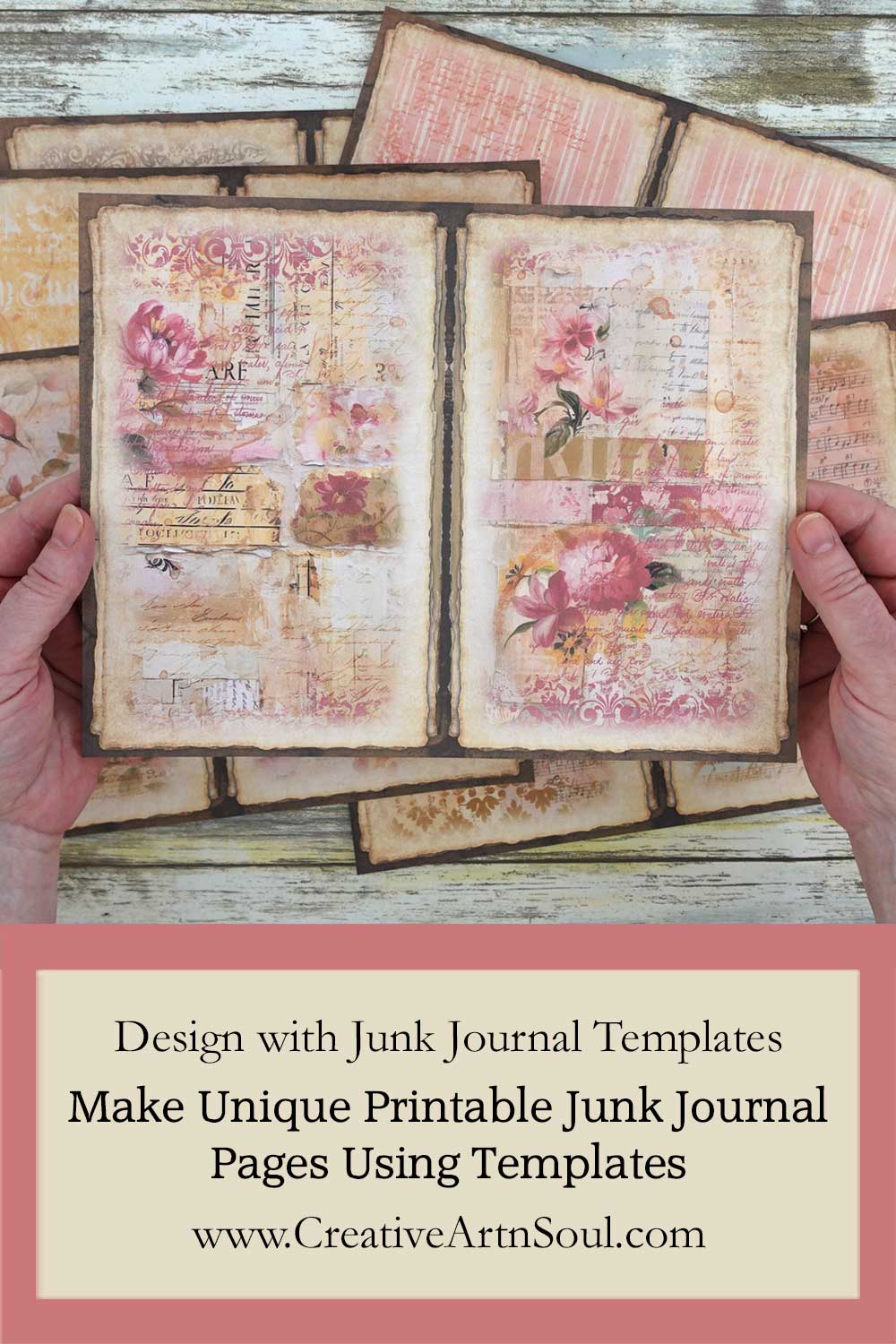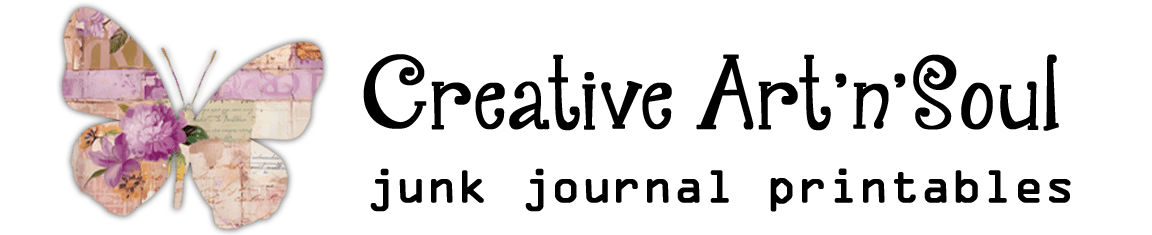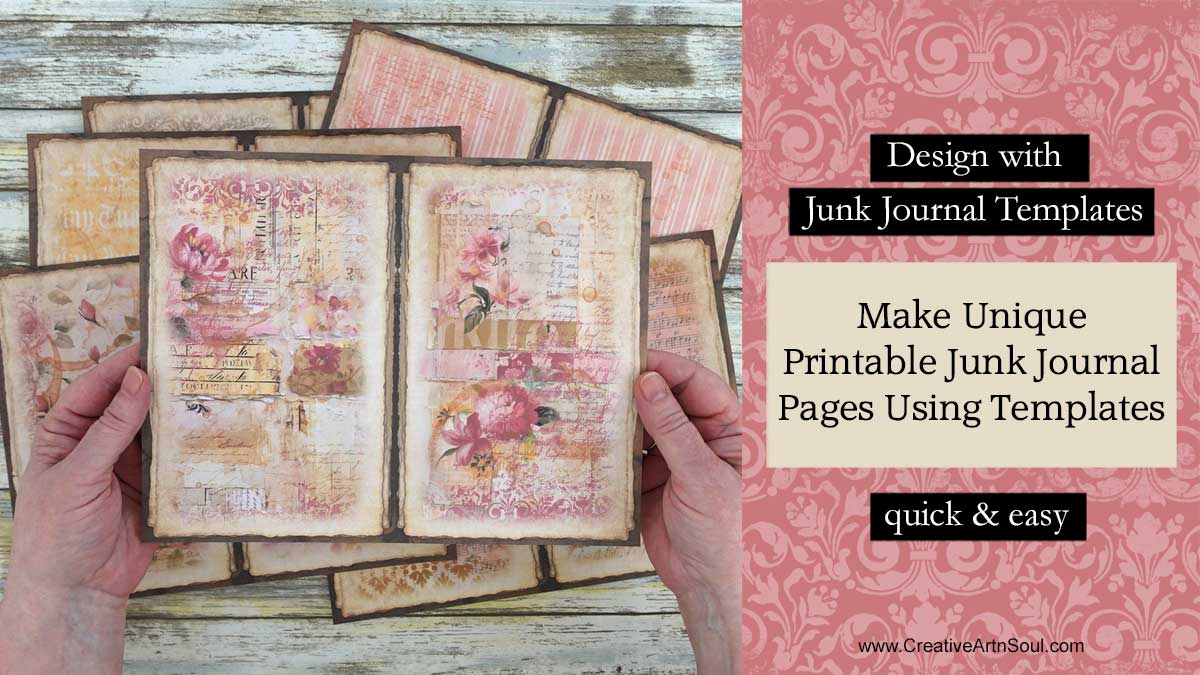
Discover how easy it is to make your own unique printable junk journal pages and elements using my junk journal overlay templates.
Templates make it quick and easy to create your own unique junk journal printables. You can use these templates with any type of photo editing or graphic design program such as Photoshop, Photoshop Elements, Photopea and similar photo editing programs. And you can also use them in Canva.
Make Unique Printable Junk Journal Pages and Elements using Quick and Easy Overlay Templates
These overlays templates are intended to help you design unique and creative junk journal pages and elements in no time at all. The templates can be used individually, or combined with other different overlays to create layered textures.
Shop for templates here in my online store.
Supplies & Resources
About the Junk Journal Templates
Each template set includes a pdf file for quick and easy printing, plus a set of png files in two styles – one with a vintage style border and one without. The png templates can be used in a photo editing or graphic design program such as Photoshop, Photoshop Elements and Photopea, as well as Canva.
How to use the Junk Journal Templates
To create a design with the templates, open one of the png template files in a photo editing program. Then add a digital background paper.
To move the background paper, you can copy and paste, or simply drag it out of it’s frame and onto the overlay document. Then move it to a layer underneath the template layer.
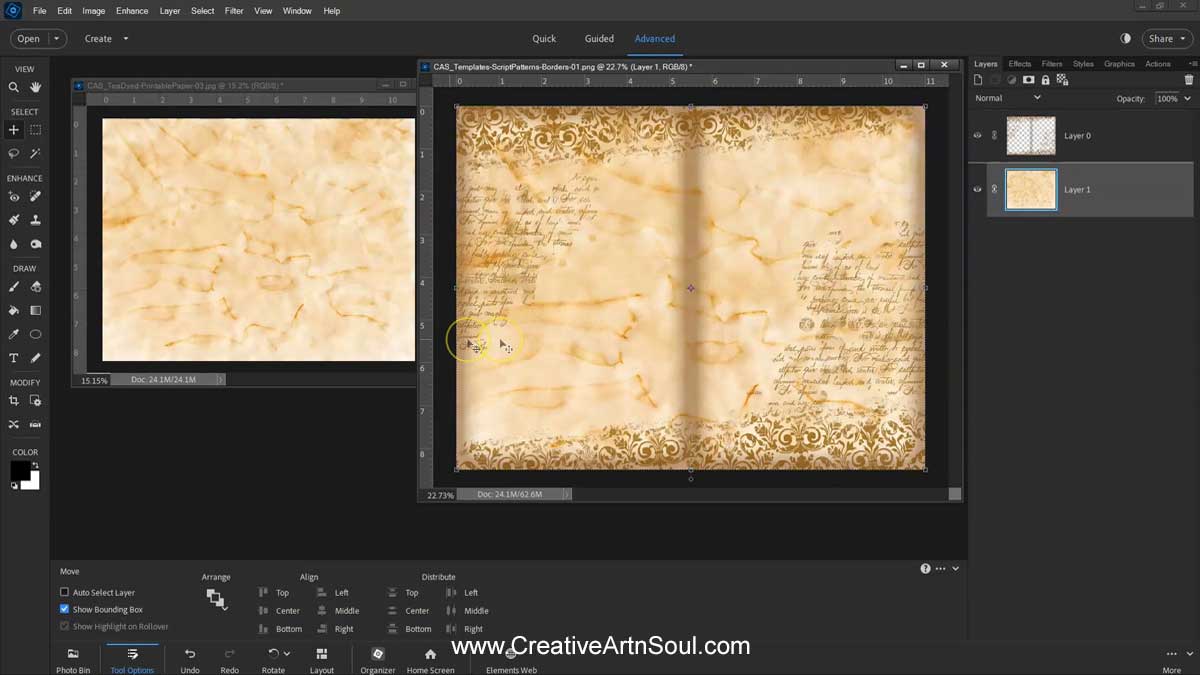
Change the Color of the Junk Journal Templates
It’s easy to change the color of the overlay. Click the “create a new fill” icon and select “solid color”. Make sure the adjustment layer is on the layer above the overlay layer.
To clip the color adjustment to the overlay, right click on the adjustment layer and select “create clipping mask”.
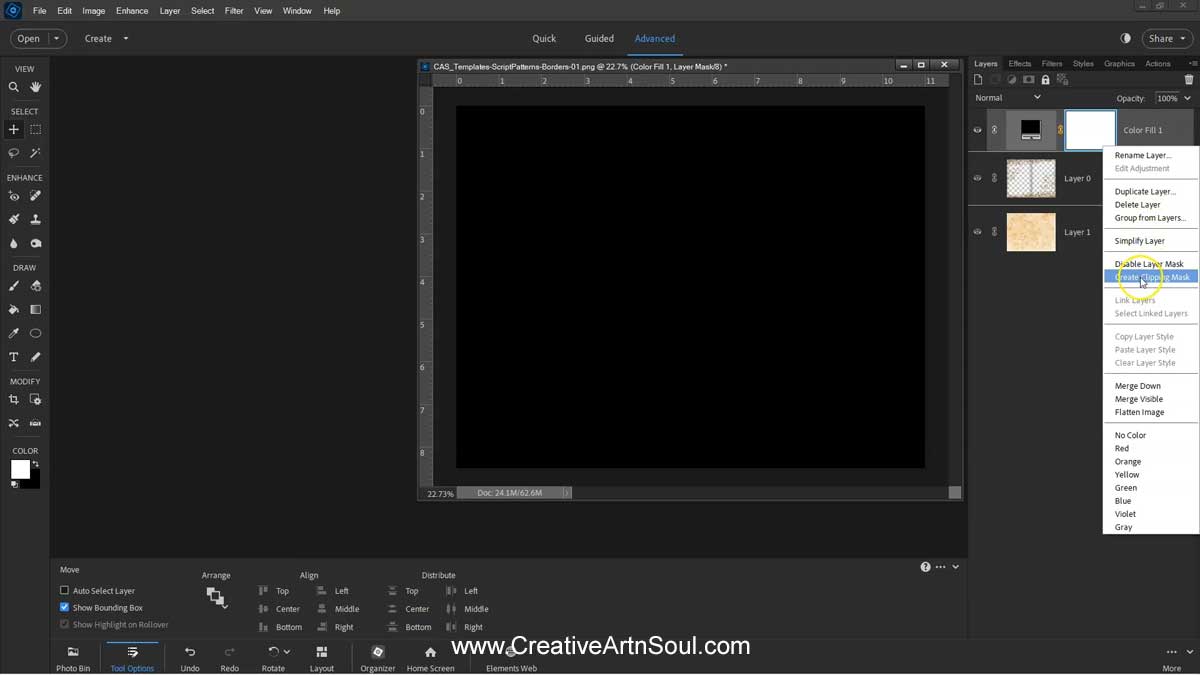
You can adjust the opacity of the overlay layer to create a color with less intensity. Click on the overlay layer and adjust the opacity slider.
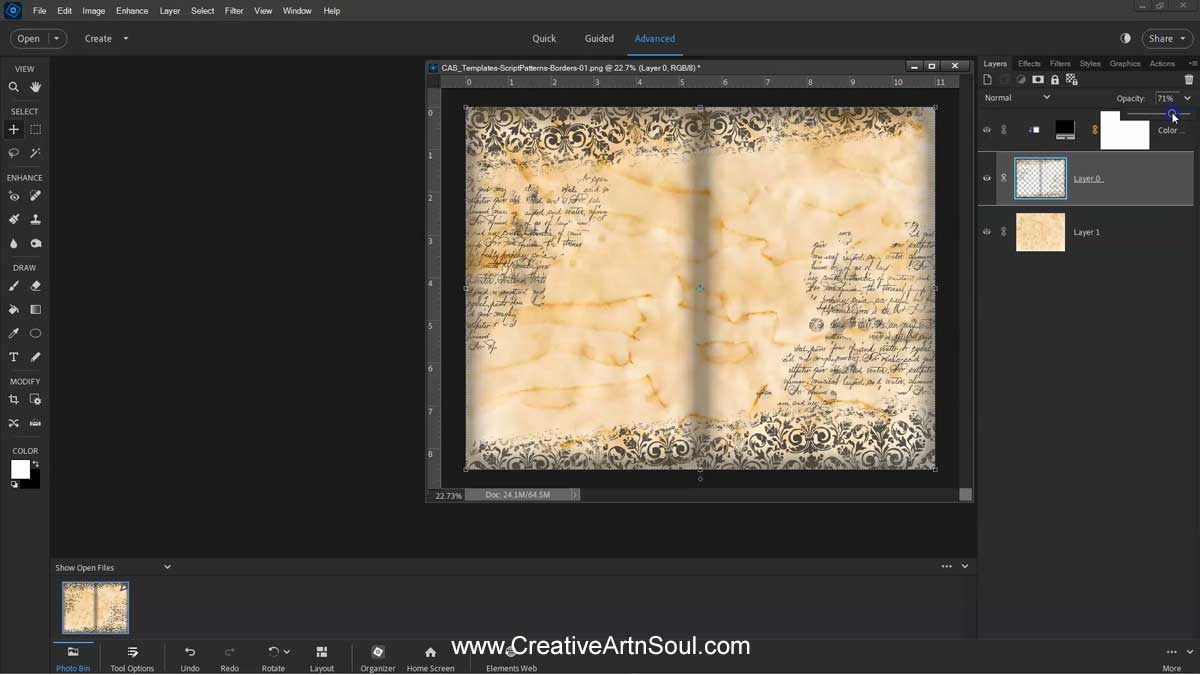
To choose a different color, click on the color adjustment layer to open the color picker then select a different color. The color will automatically be reflected on the overlay so you can see at a glance how will look.
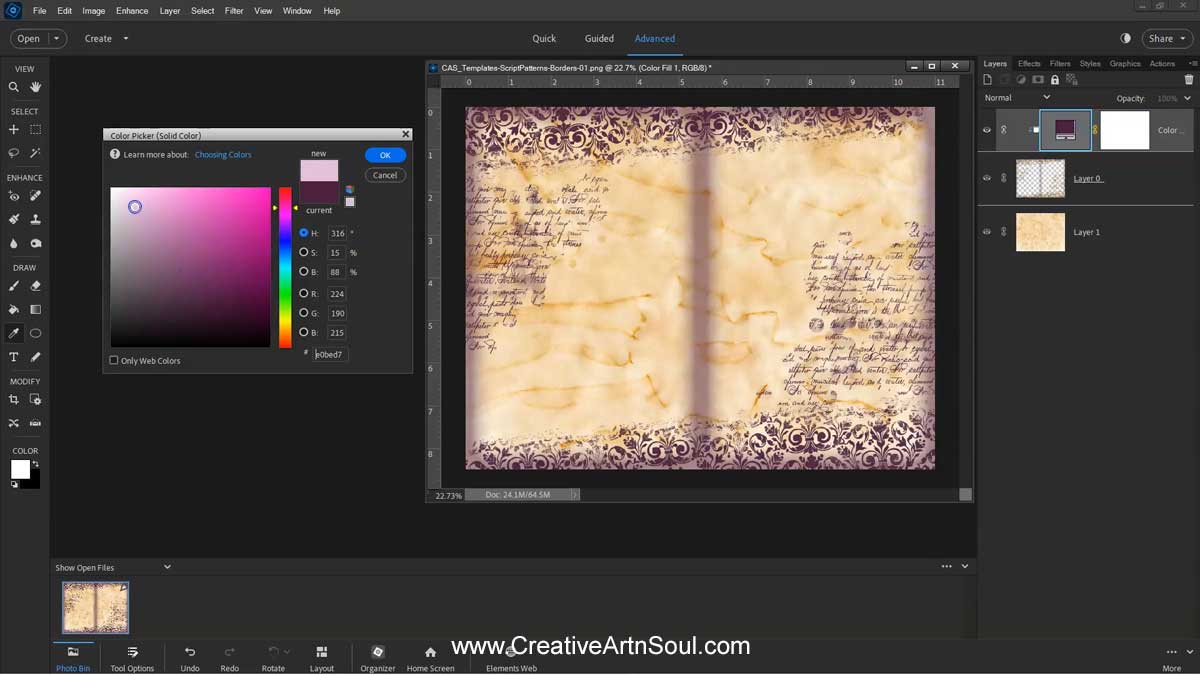
How to Design using Multiple Overlays
To create different types of overlay effects, you can add a different template and place it on a layer above the original template, and then play around further with the opacity and blending modes. To scroll through the blending modes quickly click on on the blending modes drop down box, select the “move tool”, then press the plus or minus sign on your keyboard to scroll up and down. You can keep scrolling until you find a blend mode that creates an interesting effect.
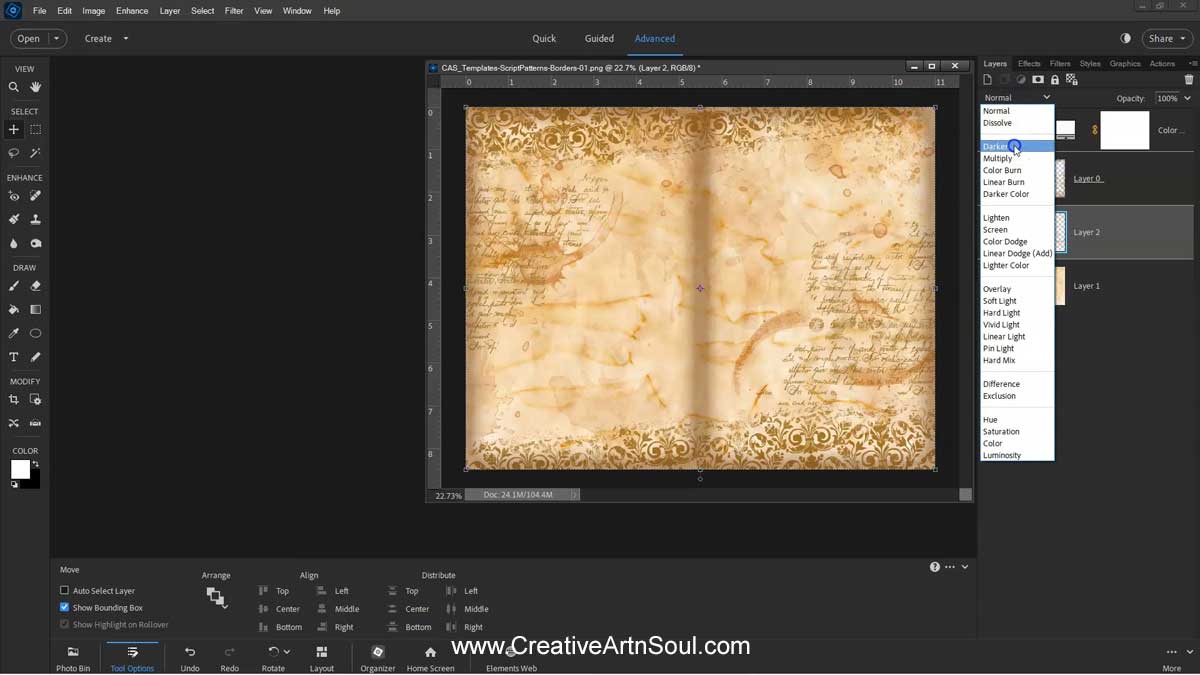
The overlays can also be used together with my border templates. Just make sure to place the border template on a layer above the overlay layer.
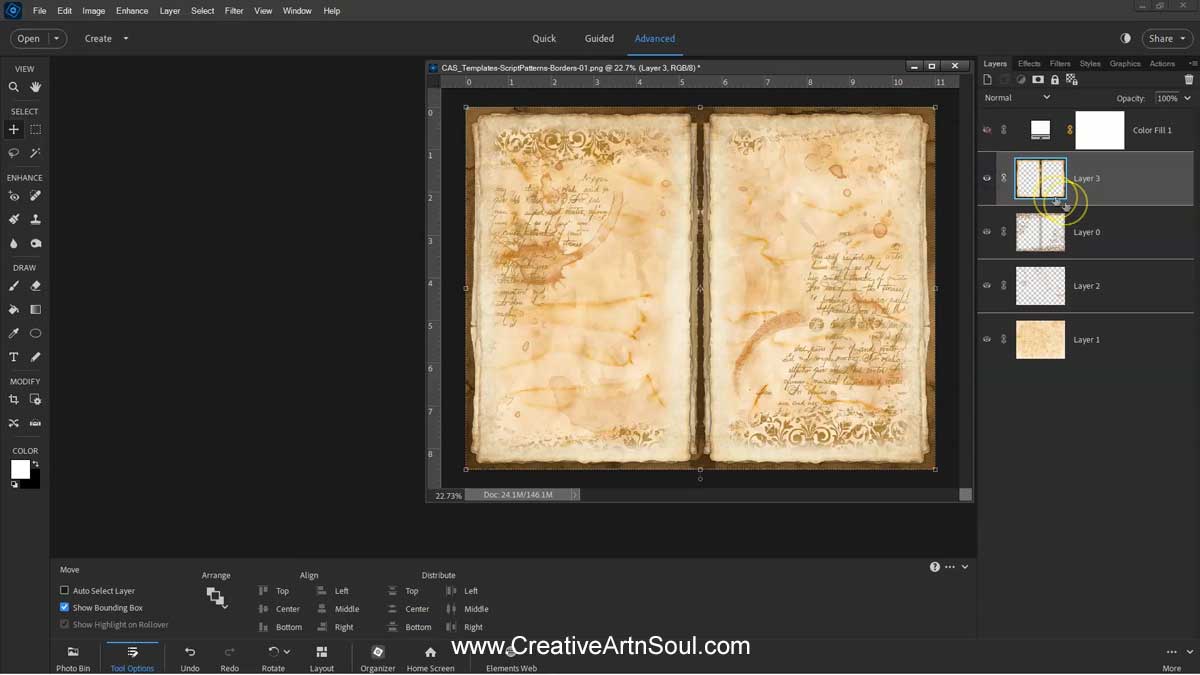
The overlays work well with different types of textured vintage paper as well as papers with patterns or designs.
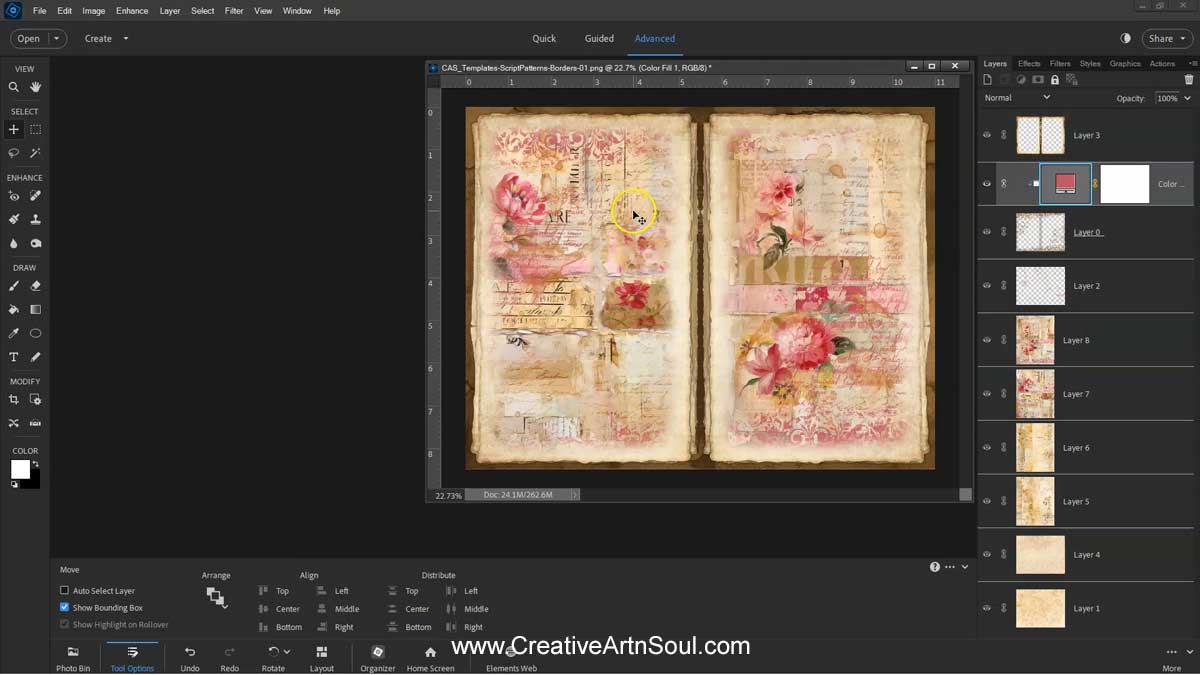
Once you have a design that you’re happy with, save it as a jpg file and print it out.
Using these templates and techniques you have endless options for creating unique printable junk journal pages quickly and easily.
Using the same process, you can quickly create junk journal elements such as journal cards and tags.
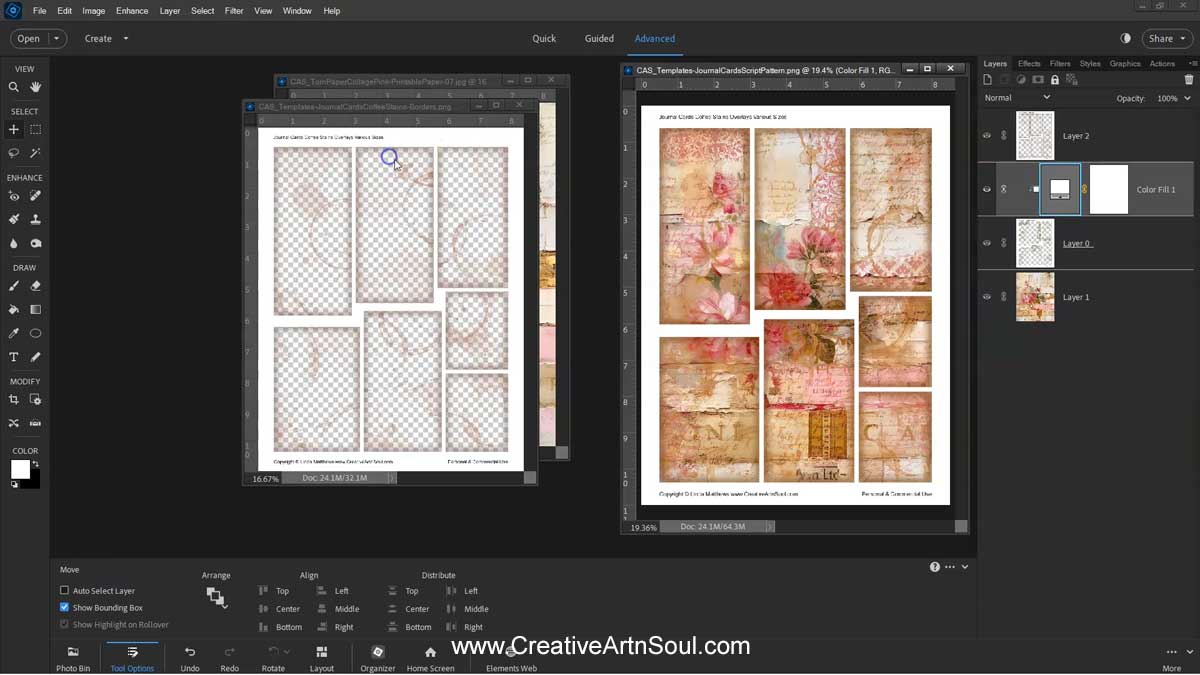
With these overlay templates, you can also use different patterns and papers to create coordinating elements on the same page. To do this, add multiple papers and resize and position them. If there are any overlaps, add a layer mask and brush the overlaps away.
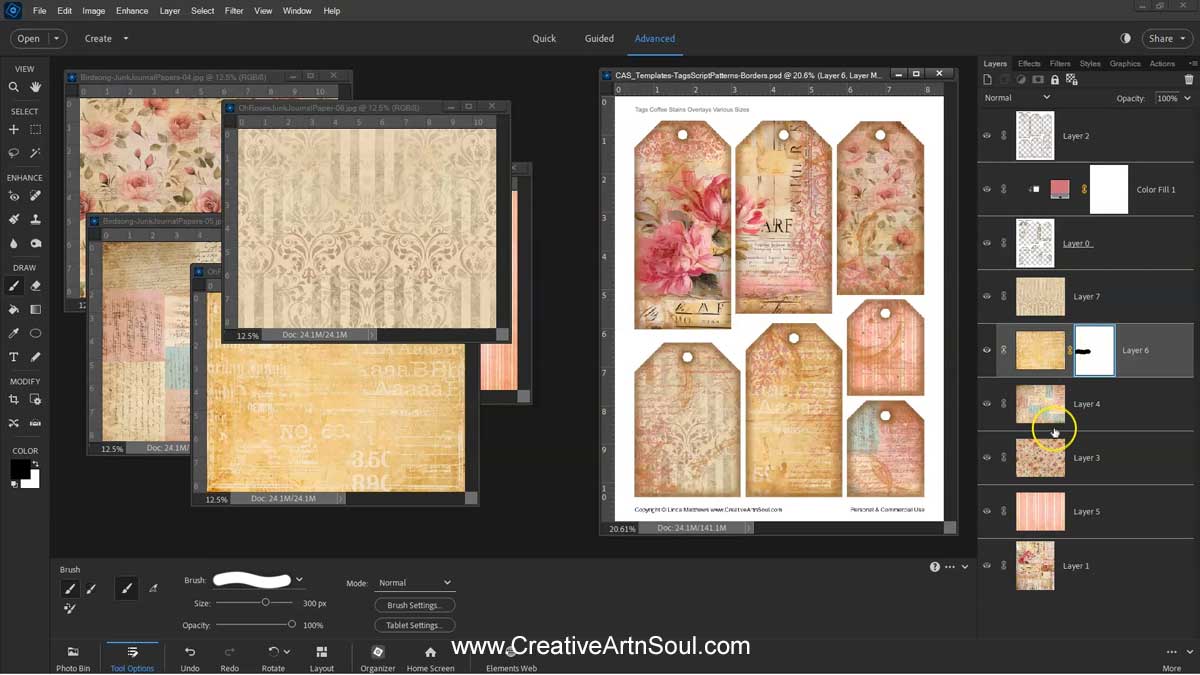

Save this pin to your favorite Pinterest board!