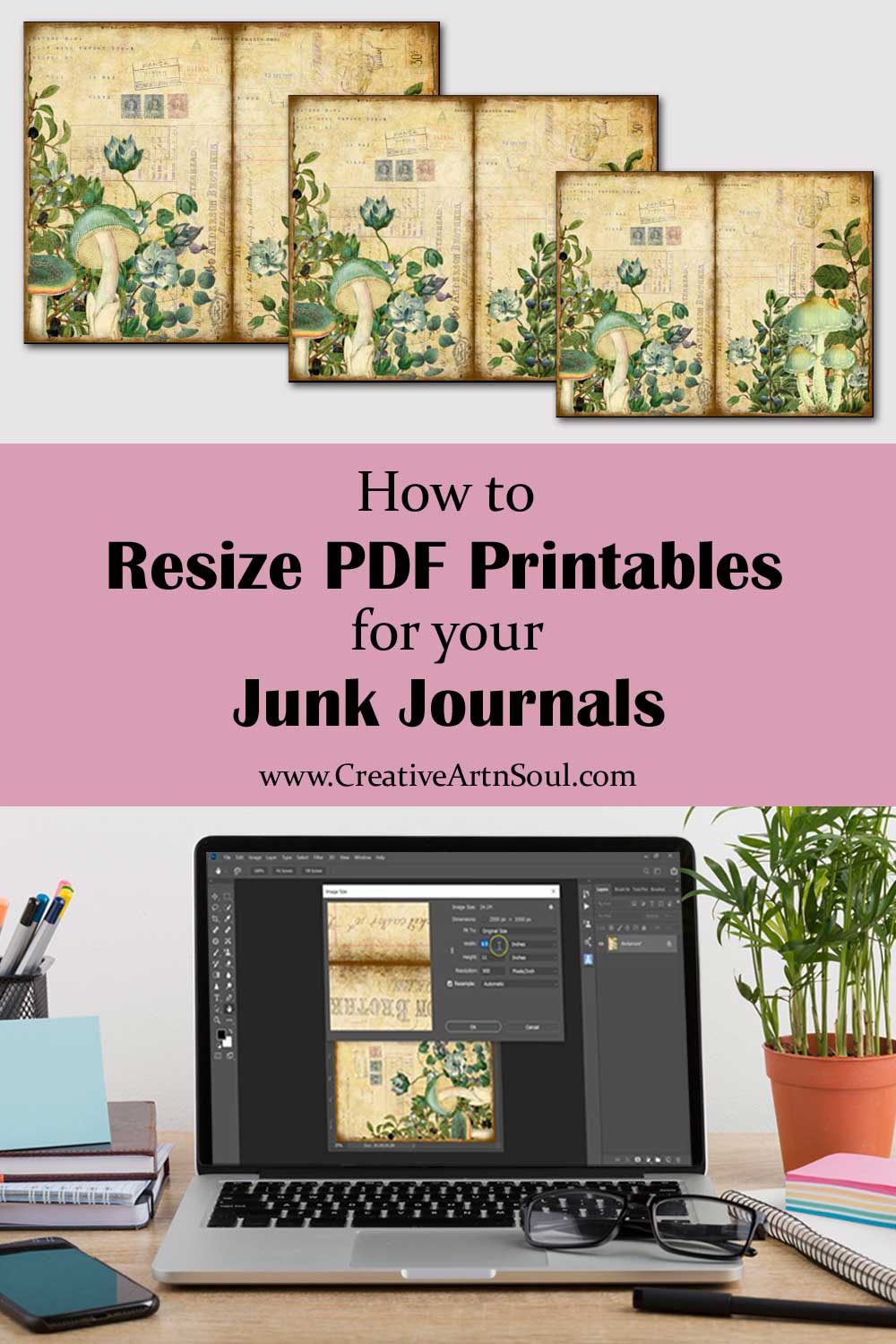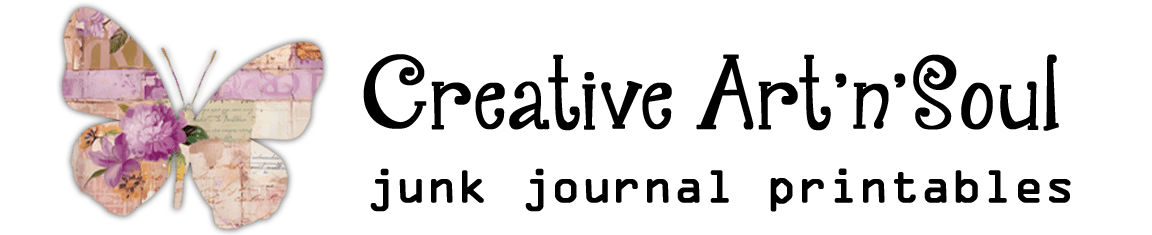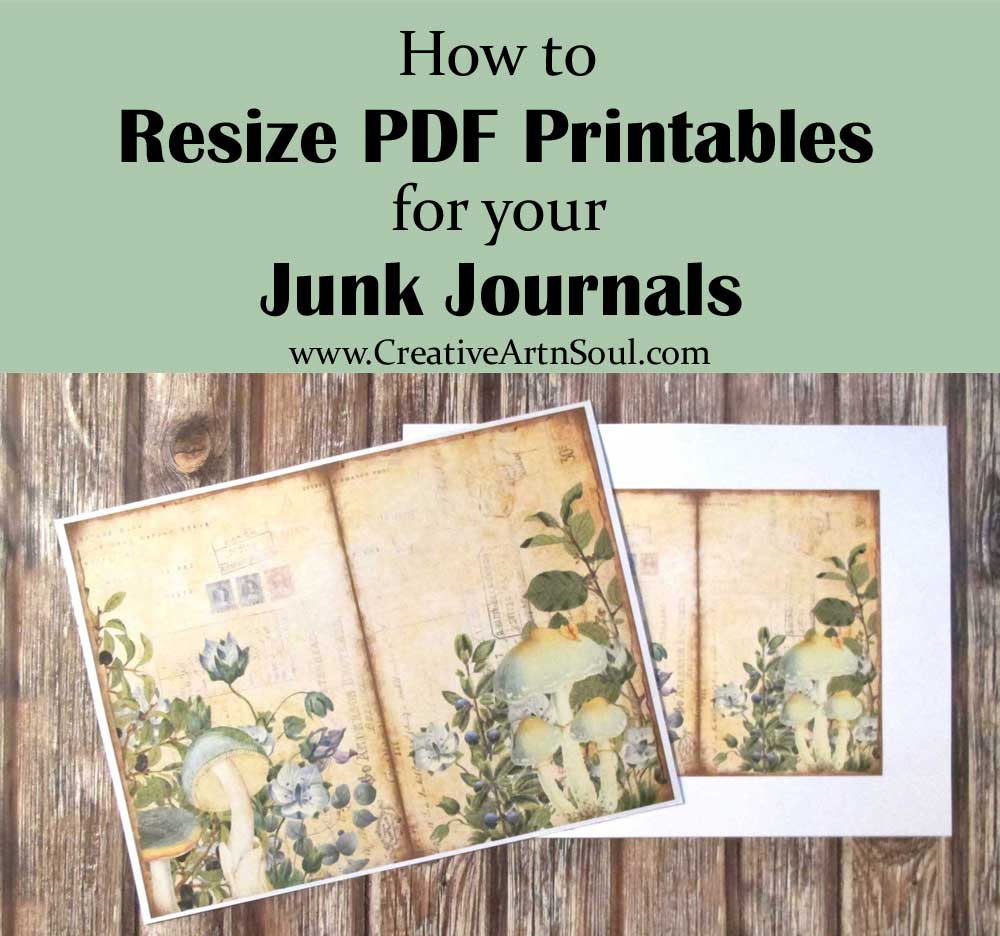
Learn just how easy it is to scale or resize pdf printable files so you can get the most use out of your printables.
Printables are fun, creative, and easy to use. All you need to do is to purchase the digital file, download it, print it out and use it! It couldn’t be any easier. And the best thing about printables is that you can print them out and use them over and over again.
When you purchase a printable pdf file, it’s usually designed to print in one particular size. While the original size might be ideal for your purpose, there are times when you might want to print the file in a different size so you can reuse it in a different way.
Although at first glance it might seem difficult, pdf files are flexible in their use so it’s quite easy to resize pdf printable files and scale them to size.
Options to Scale or Resize PDF Printable Files
In this video tutorial I’m sharing several different ways that you can scale and resize pdf printable files:
- using the sizing and scaling options that are available in Adobe Acrobat
- by converting the pdf document into jpg files which gives you even more flexibility when resizing
In the tutorial I’m demonstrating these resizing options using some of my own junk journal printables, you can apply these techniques to any type of pdf document.
Resources
- Wildflower Garden Printable Journal Sampler – free printable journal sampler
- Adobe Reader – free pdf reader
- PDF to JPG – free pdf converter
- 7-Zip – free file unzipper (windows)
- The Unarchiver – free file unzipper (mac)
- Photoshop Elements
- Photoshop
How to Scale or Resize PDF Printable Files Using Adobe Reader
To resize pdf printable files using adobe reader, open the pdf file in Adobe Reader then select the print button.

On the page sizing and handling section, you have a number of options for resizing the pages.
Included is the “custom scale” option which allows you to change the size by percentage and this is an ideal option if you simply want to scale the size down.

You can also change the size by selecting your printer from the printer drop down menu, then click the properties button which brings up the properties dialog box for your printer.
The dialog box will look different depending on the type of printer that you have so you may need to refer to your printer manual to determine how to adjust these settings.
On the Document Size Menu you can select from a number of predefined sizes.
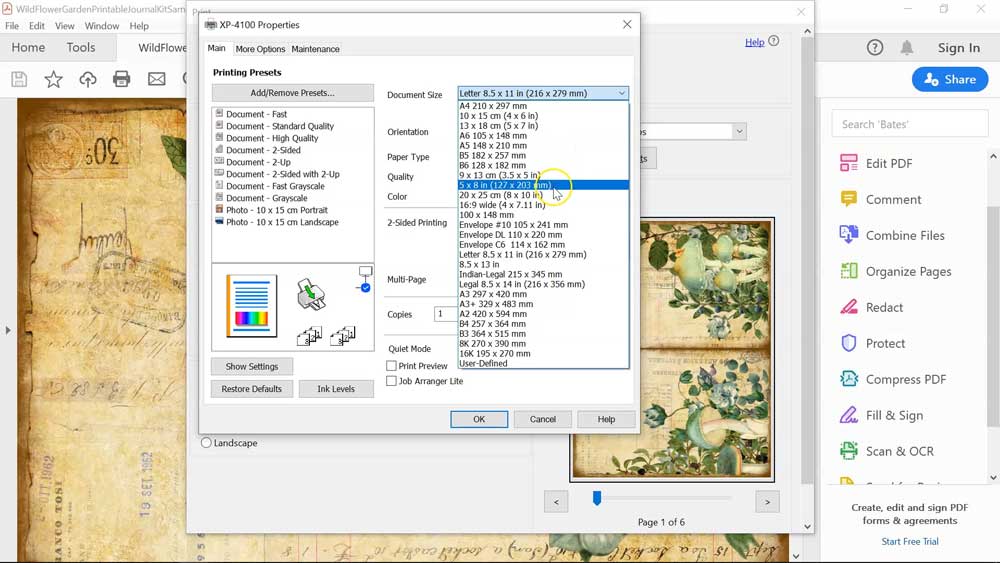
When selecting a predefined size, make sure that the “Fit” option on the Page Sizing and Handling section is selected so that your printable page fits within the selected page size.
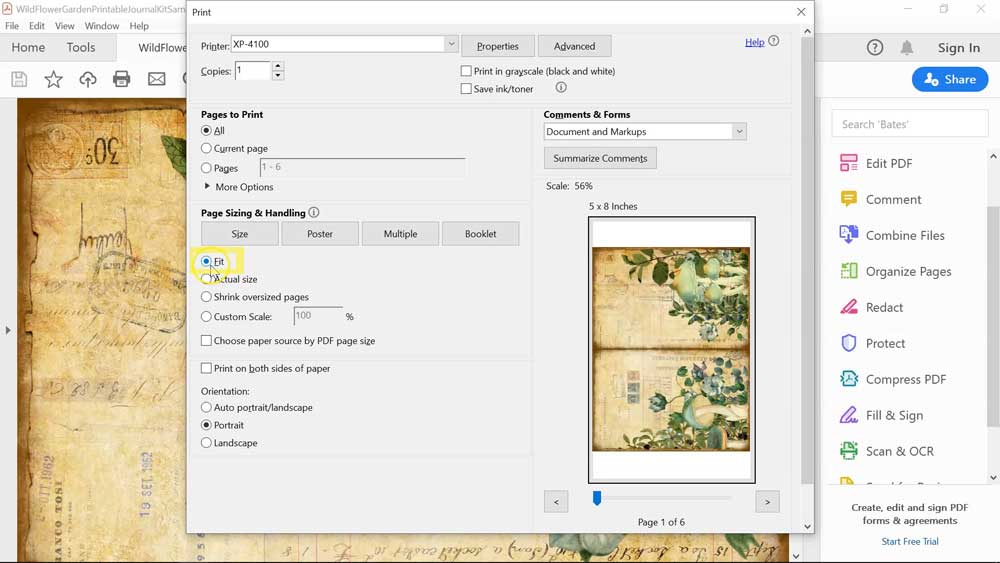
On the Document Size Menu you can also create your own custom size.
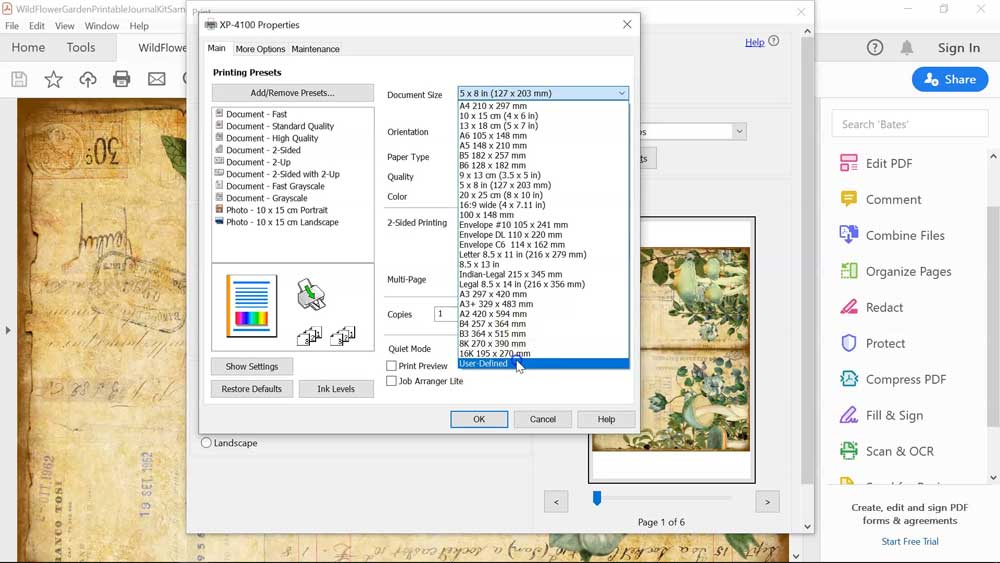
Convert a pdf file to jpg format using pdftoimage.com
Another way to resize pdf printable files is to convert the pages of your pdf document into jpg images and then resize them in a photo editing program such as Photoshop. Although this option is available in adobe reader, you need to sign up for one of Adobe’s subscription plans and this can be quite expensive.
An alternative method is to convert your pdf files using a free online pdf converter, or you can also use Photoshop or Photoshop Elements.
Pdftoimage.com will convert your files for free. Simply select and upload your file, then wait while it converts. Depending on the size of the file, this may take some time.

Once the file has uploaded, it will automatically convert into jpg files. Then once the conversion process is complete, download the zip file to your desktop and extract the images.
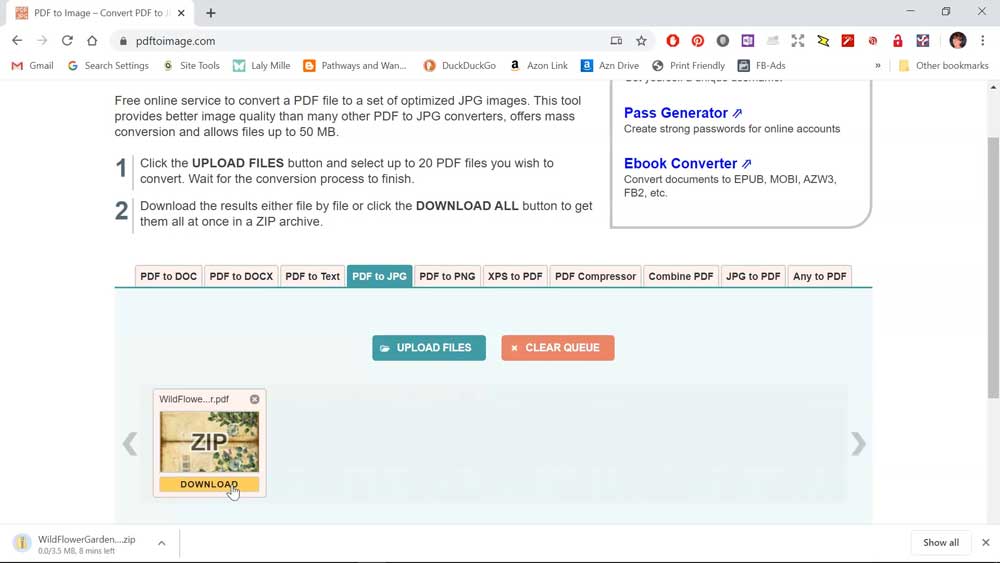
Convert a pdf file to jpg format and resize using Photoshop
Another way to convert your pdf documents into jpg images is to open the pdf file in Photoshop or Photoshop Elements.
You can open the file by using the menu commands, or you can drag the file out of the folder and onto the Photoshop desktop.
The file will open in a dialog box where you can select the pages that you want to convert.
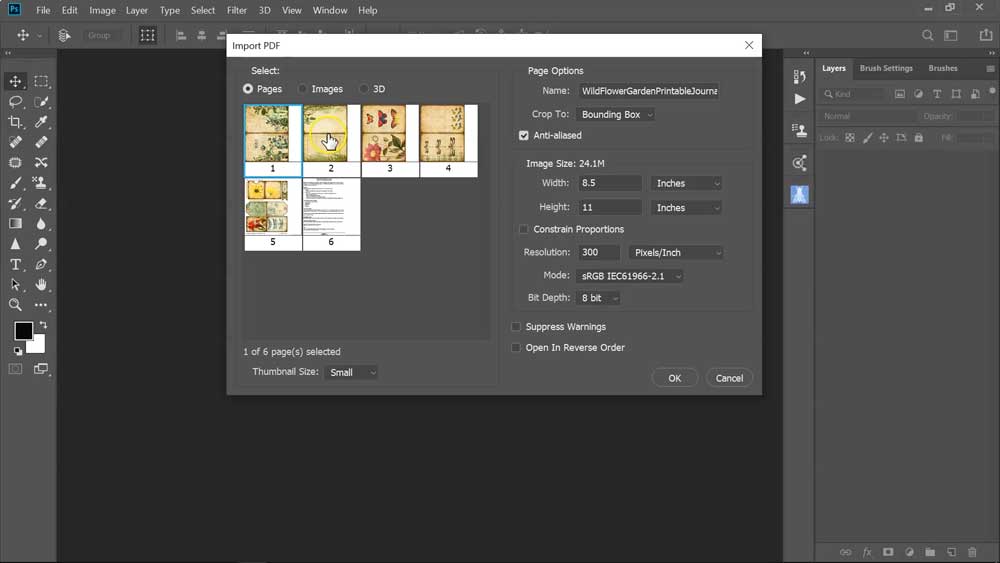
To select a range of pages, select the first pages, hold down the shift key on your keyboard, select the last page, then click ok.
The pages will open individually on the Photoshop editing screen and you can you can then save each file as a jpg.
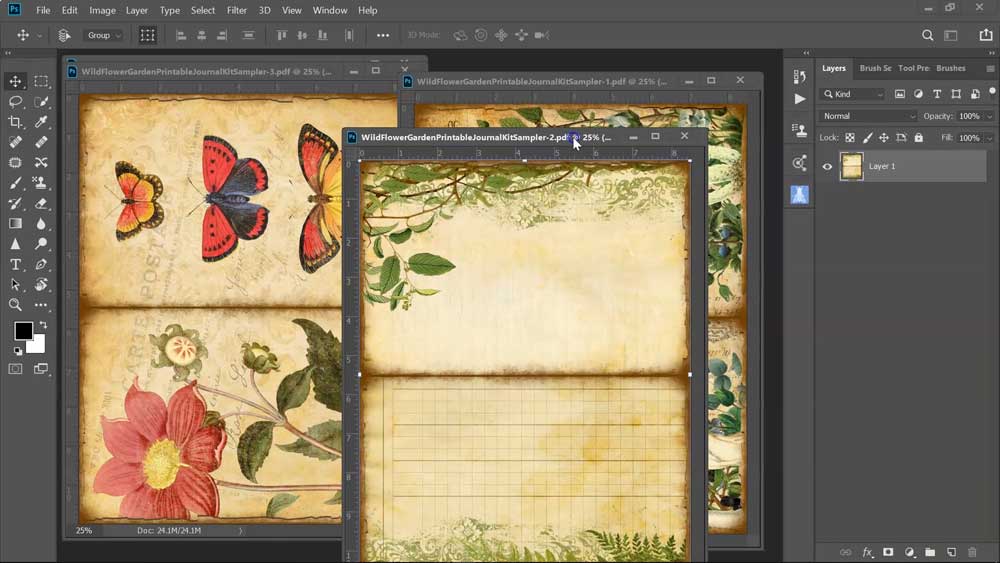
Once your images are converted to jpg files, you can then resize them easily.
Once the file have been converted, open an image on the editing screen and from the main menu select Image > Image Size.

You can resize the image proportionally in height and width by making sure that the little link icon is activated and locked. Then change the width or height measurement, and the other measurement will automatically adjust proportionally.
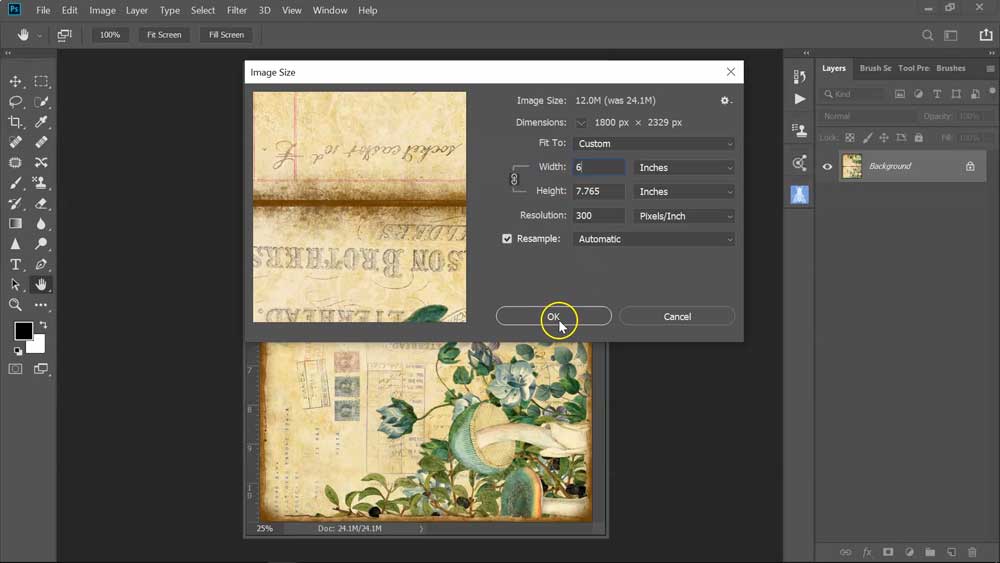
You can also set the size for the height and width individually.
With images, you can stretch either the height or the width by up to 10% without causing any noticeable distortion.
So for example, if you changed the size of this image proportionally and set the width to 6″, the height automatically sets to 7.765″.
By clicking on the link icon and releasing the lock, you can set the dimensions independently to say 6″ wide by 8″ high and the image still looks perfectly normal.
So this means you can set individual dimensions to best suit your paper size or project size.
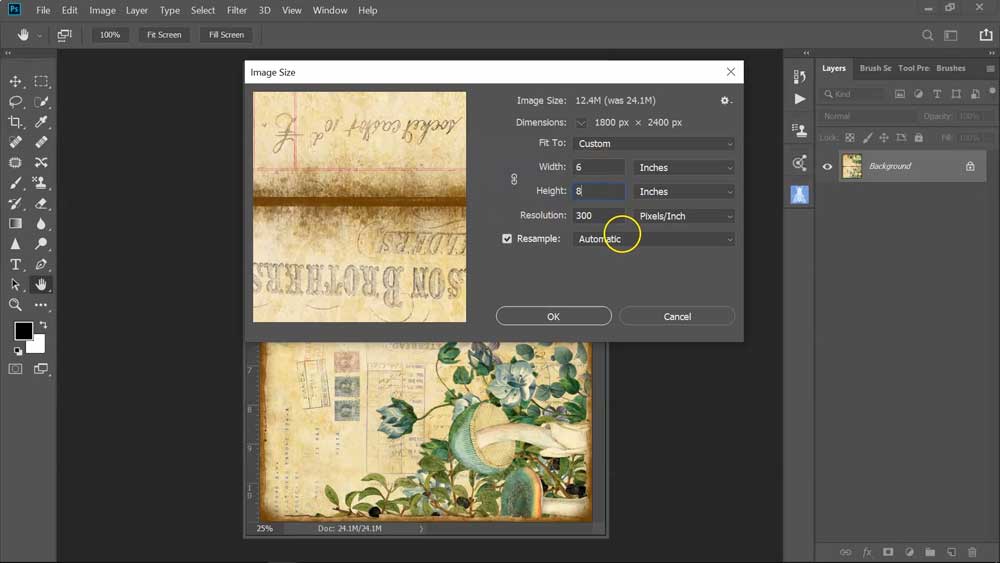
Save this pin to your favorite Pinterest board!